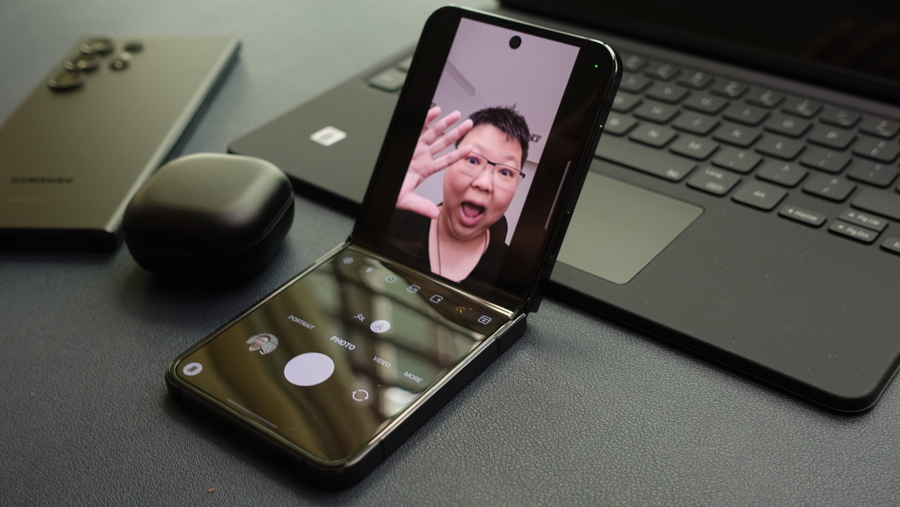A distinctive aspect of the Galaxy Z series is its adaptable hinge and glass display, enabling phones like the Galaxy Flip and Fold to stay propped open while using apps. This ingenious feature, known as Flex Mode, dynamically adjusts app positioning to suit the top and bottom screen areas when the phone is tilted between 75° and 115°.
As one of the most cherished attributes of Samsung’s Z Flip and Z Fold, Flex Mode opens up a realm of hands-free possibilities. From chatting with friends while watching YouTube videos to capturing Instagram-worthy, hands-free selfies, you’ll soon find yourself wondering how you managed without it on your phone.
Activating Flex Mode:
Your Galaxy Z series smartphone will automatically enter Flex Mode when folded upright. The app you’re currently using will be displayed at the top of the screen, while a convenient control panel will appear at the bottom. Your touchscreen functions remain normal, but Flex Mode enhances hands-free interactions with greater flexibility.

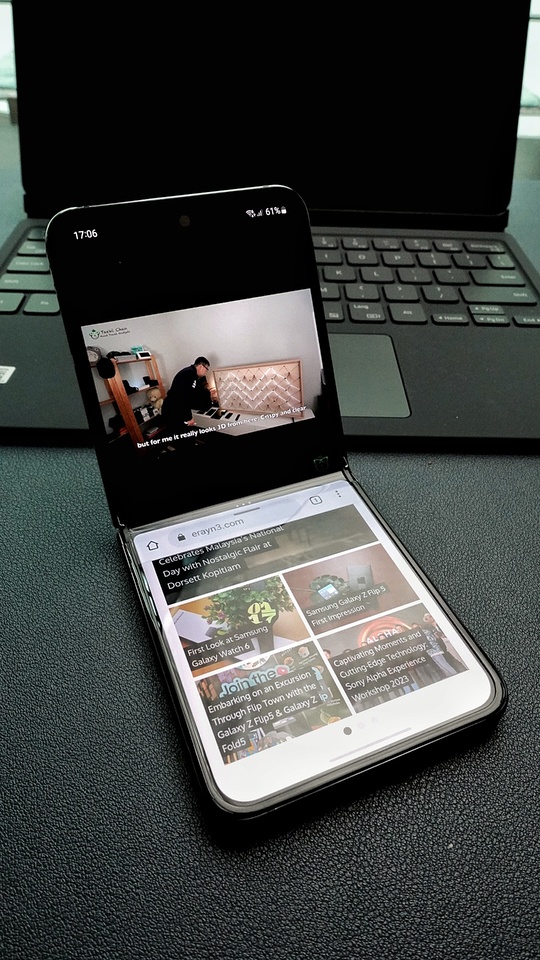
If your app doesn’t appear automatically in Flex Mode on your Galaxy Z phone, follow these steps to set it up:
Step 1: Open your Settings menu and select “Advanced features.”
Step 2: Choose the “Labs” option.
Step 3: Tap on “Flex mode panel.”
Step 4: On this screen, toggle the switch buttons to select which apps activate the Flex mode panel.
Step 5: Open the desired app, fold your phone, and enjoy Flex Mode. The chosen app will appear on the top screen, while the Flex mode touchpad displays on the bottom screen.
What’s Possible with It?
You have the capability to capture stunning images with the professional-grade camera arrangement that remains steady on its own. Film cinematic videos from diverse angles without using your hands. Capture remarkable hands-free selfies. Easily jot down notes during video calls with Multi Window. Seamlessly switch between multiple apps in multi-screen mode. Lastly, unwind and enjoy your preferred hands-free entertainment after a long day.